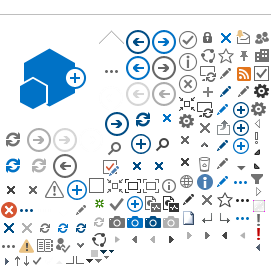Browser Specifications
For the best experience, we recommend using Microsoft Edge or Google Chrome as your browser.

Microsoft Edge
Please upgrade to Microsoft Edge for Windows 10.
Microsoft is no longer providing support for Internet Explorer.
The new BEACONNECT will not load correctly in Internet Explorer.
 Chrome
Chrome
Loss Prevention documents cannot be accessed by Chrome from an iPhone. If you are using Chrome, please upgrade to the newest version of Google Chrome.
Click here to download the latest Chrome browser. In Chrome, you may see the message "Only secure content is displayed" at the bottom of your browser window. If you do, click "Show All Content", and click Retry to re-display the web page.
Firefox
Please upgrade to the newest version of Firefox. The new BEACONNECT will not load with prior versions.
Click here to download the latest Firefox browser.
Note: Any computer/laptop accessing BEACONNECT using a Firefox browser will not have the ability to process Online Quotes.
Safari

Please upgrade to the newest version of Safari. The new BEACONNECT will not load with prior versions.
Click here to download the latest Safari browser.
Note: Safari browsers on a MAC desktop cannot open Policy, Claims, or Loss Prevention documents in BEACONNECT. Consider downloading a Chrome browser to your Apple device.
If you need further assistance, contact the
Beacon Help Desk.